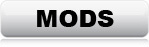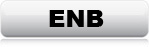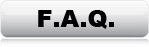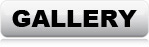TWEAKS & SETTINGS
The following changes are absolutely necessary for Oblivion to work properly with mods
installed. If you start
modding Oblivion before making these changes, the game
will most likely not make it past the main-menu before crashing.
With the exception of number 5, these changes are absolutely necessary for
Oblivion to work
with mods installed.
1: Drivers Settings
2: INI Settings
3: Load-Order
4: DarNified UI
5: Windows (Optional)
1: DRIVER SETTINGS
In order for the ENB to work properly, the games
own anti aliasing MUST be disabled.
Open the nVidia Control Panel, go to "Manage 3D settings"
and choose "Program Settings" and find Oblivion. (Don't mind the
image)
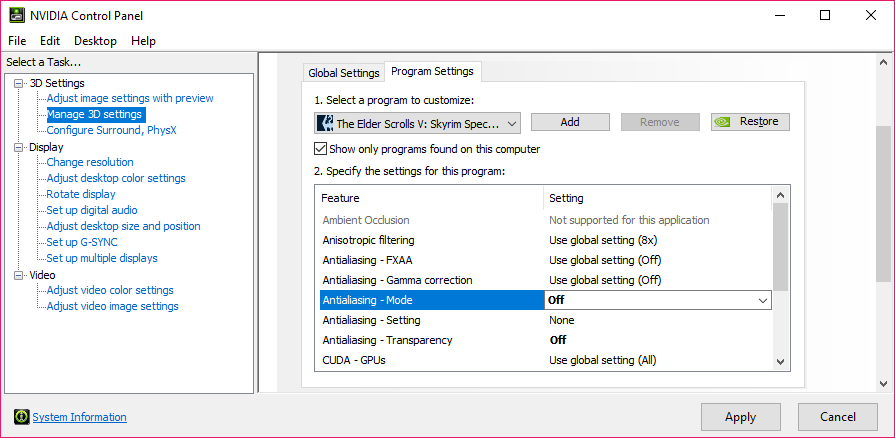
Set the following parameters:
| Absolutely necessary: | |
| Anti aliasing - FXAA | Off |
| Anti aliasing - Gamma correction | Off |
| Anti aliasing - Mode | Off |
| Anti aliasing - Setting | Application-controlled |
| Anti aliasing - Transparency | Off |
Recommended: |
|
| Threaded Optimization | On *ONLY if you have a multi-core CPU |
| Vertical sync | On |
The ENB uses it's own anti aliasing. Enabling the drivers AA at the same time
will result in weird errors like flickering textures, stutter, incorrect
brightness and missing effects.
*If you use AMD/Intel graphic card, use Google to find out how to apply
similar settings.
2: INI SETTINGS
Some settings in Oblivion cannot be set via the regular settings menu or the
launcher. The default available settings are actually VERY limited compared to
the amount of actual settings. All of these settings are stored in an ini-file. "Oblivion.ini".
Some of these settings bring better quality to the game, and some are
required for some mods to work as intended.
The ini file is usually located here: "C:\Users\(USERNAME)\Documents\My
Games\Oblivion\".
Open the file with notepad
Oblivion.ini
Add/change the following lines:
[General] *Needed for a couple of mods
bBorderRegionsEnabled=0
[General] *Better memory allocation for
smoother game-play
uInterior Cell Buffer=24
uExterior Cell Buffer=284
[Display] *Needed for the ENB
iMultiSample=0
fGamma=1.0000
iTexMipMapMinimum=0
[Display]
iSize W=1920 *Change to match your monitor
resolution
iSize H=1200 *Change to match your monitor
resolution
[Display] *Add/Change these for better
shadows
fShadowBiasScale=0.1500
fInteriorShadowDistance=2500.0000
fShadowDistance=2500.0000
iBlurDeferredShadowMask=3
iShadowMaskQuarter=4
iShadowFilter=4
fShadowLODStartFade=500.0000
iShadowMode=4
bTreesReceiveShadows=1
bDrawLandShadows=1
bDrawShadows=1
bShadowMaskZPrepass=0
iShadowMapResolutionSecondary=2048
iShadowMapResolutionPrimary=2048
iShadowMapResolution=2048
fGrassStartFadeDistance=8000.0000
fGrassEndDistance=10000.0000
[GamePlay] *Highly recommended. Auto saving can
cause CTDs, especially during data load
bSaveOnTravel=0
bSaveOnWait=0
bSaveOnRest=0
bSaveOnInteriorExteriorSwitch=0
[BackgroundLoad] *Stability tweak
bSelectivePurgeUnusedOnFastTravel=1
[Grass] *Recommended settings for "Lush and
Gaudy Floriana Gloria"
iMinGrassSize=30
fGrassStartFadeDistance=8000.0000
fGrassEndDistance=10000.0000
bGrassPointLighting=1
bDrawShaderGrass=1
bShadowsOnGrass=1
iGrassDensityEvalSize=3
iMaxGrassTypesPerTexure=12
fWaveOffsetRange=1.7500
fGrassWindMagnitudeMax=125.0000
fGrassWindMagnitudeMin=5.0000
fTexturePctThreshold=0.3000
[Archive]
*Needed to load mods with correct assets
bInvalidateOlderFiles=1
bUseArchives=1
[Archive]
*Check and make sure that ALL these are listed, or you will get missing textures/voices
SArchiveList=BSARedirection.bsa, Oblivion - Meshes.bsa, Oblivion - Textures -
Compressed.bsa, Oblivion - Sounds.bsa, Oblivion - Voices1.bsa, Oblivion -
Voices2.bsa, Oblivion - Misc.bsa
[Water] *Needed for
better water
reflections
bUseWaterDisplacements=1
bUseWaterReflectionsMisc=1
bUseWaterReflectionsStatics=1
bUseWaterReflectionsTrees=1
bUseWaterReflectionsActors=1
bUseWaterReflections=1
bUseWaterDepth=1
Launch the game and make sure everything works
PROCEED TO
THE MOD-LIST
The rest of the tweaks & settings are for after the mods have
been installed
3: LOAD-ORDER
Info: The load-order is a list that determines in which order Oblivion
loads additional content (mods). The load-order has 255 slots which are loaded into the
memory one by one in the exact order they are listed, top to bottom. If identical data
appears (If two mods contain data in the same records), then the last mod
(furthest down), overwrites whatever came
before. Also, if a mod has references to another mod, this other mod HAS to be
listed in the load-order before the mod with the dependency. If a mod is
depending on something that is missing or listed later in the load-order,
Oblivion
will either not load those mods, load them with errors, or not even start. Besides dependencies, some mods
also edit the same data, and the load-order dictates which data takes priority.
These "conflicts" can cause all kind of errors if the mods are not placed correctly. Having a correct load-order is
absolutely necessary for the game to work with mods.
If you didn't install all mods, but lets say, only installed the ones without a
colored square, then you won't find all these items in your own load-order.
Whenever an item is "missing", just skip it, but keep everything else in the
exact same order from top to bottom.
Note: DON'T use Loot. I know it's tempting to have a program sort the
whole thing, but unfortunately Loot isn't able to sort the list correctly. You
can of course start by sorting with Loot, but then you NEED to correct the
load-order yourself afterwards.
CORRECT LOAD-ORDER:
Start NMM and click the "Plugins" tab. Then sort everything according to
this list
*Items with red text should be unchecked (not
loaded)
oblivion.esm
CM Partners.esm
DibellasWatch.esm
Knights - Revelation.esm
IceElfRace.esm
CustomSpellIcons.esm
Better Cities Resources.esm
Knights.esp
DLCBattlehornCastle.esp
DLCMehrunesRazor.esp
DLCSpellTomes.esp
DLCShiveringIsles.esp
DLCFrostcrag.esp
DLCHorseArmor.esp
DLCOrrery.esp
DLCThievesDen.esp
DLCVileLair.esp
DialogTweaks.esp
Unofficial Oblivion Patch.esp
UOP Vampire Aging & Face Fix.esp
Oblivion Citadel Door Fix.esp
Knights - Unofficial Patch.esp
DLCVileLair - Unofficial Patch.esp
DLCThievesDen - Unofficial Patch.esp
DLCThievesDen - Unofficial Patch - SSSB.esp
DLCSpellTomes - Unofficial Patch.esp
DLCOrrery - Unofficial Patch.esp
DLCMehrunesRazor - Unofficial Patch.esp
DLCFrostcrag - Unofficial Patch.esp
DLCBattlehornCastle - Unofficial Patch.esp
DLCHorseArmor - Unofficial Patch.esp
Unofficial Shivering Isles Patch.esp
SM Plugin Refurbish.esp
boethia custom race.esp
GrassFix.esp
DLCSpellTomes - OBSEfixer.esp
Vanilla_Race_Overhaul.esp
Abriael_Human.esp
CM Partners More NPCs.esp
CM Partners NPC.esp
CM Partners Special NPCs.esp
CM Partners.esp
CM Partners Extra NPCs.esp
MSE Hairs And Eyes 03.esp
Moonshadow Elves - NoSc.esp
VampireRaceReloadedDV.esp
BrumasNorthernLights.esp
Lush & Gaudy Damn Greens.esp
Lush & Gaudy Give Me Some Moor Trees.esp
Lush & Gaudy FG.esp
Lush & Gaudy Damn Greens GC CH Tree Cull 5.esp
lLet there be Flowers.esp
RoadLights.esp
Unique Dungeons - Lichs Lair.esp
Unique Dungeons - Lost Glory.esp
Frostcrag Village.esp
Spire of Eternity.esp
Castle Nightfall All Weathers.esp
Castle Eltz.esp
Castle Eltz - Mannequin Stands.esp
Castle Eltz - Filled Booksets.esp
Castle_Seaview.esp
DWIngameMap.esp
DWAnvilTransport.esp
DibellaCMParters.esp
DibellasWatchAdditions.esp
Knights - Revelation.esp
Millstone_Farm.esp
Rolling_Hills_Manor.esp
Shadowcrest_Vineyard.esp
ScarletMonastery.esp
Better Dungeons.esp
Weapon Improvement Project.esp
Colourwheels Sexy Imperial Legion.esp
Ancient Silver Armor.esp
Dominatrix Suit.esp
Colourwheels Sexy Holy Knight Armor.esp
Harness wear.esp
EY_AoD.esp
Princess line Dress.esp
Sexy Killer.esp
VortexDMZArmors.esp
Witch LongDress.esp
Crowded Cities 15.esp
DID3_DoubleTrouble.esp
Populated Prisons.esp
Housewives v101.esp
More Female Servants.esp
ABCompilation.esp
ambreskav02.esp
ambreskav02_default_anim.esp
CM Pellena Trader Twins.esp
CM Embla.esp
BloodLady.esp
CM Partner Remara Taywiin.esp
DAXendersAngels.esp
companion_iceelves.esp
Companion Neeshka.esp
1em_Vilja.esp
1em_ViljaCool87.esp
1em_Vilja_Neck_Seam_Concealer.esp
AleswellHomeQuest.esp
ViljainAleswell.esp
LakesideHome.esp
ViljainLakeside.esp
EMLeyawiinhouse.esp
EM_RedRoseManor.esp
ViljainRedRoseManor.esp
CM Partners Better Cities by Howabominable.esp
Alluring Wine Bottles.esp
GrimbotsSpellTomes.esp
Book Jackets DLC.esp
ImprovedSigns.esp
BrighterTorches_v1.2.esp
KT_CustomRaceFix.esp
Better Cities .esp
Better Cities Full.esp
Better Imperial City.esp
Better Cities - Leyawiin Flooded.esp
Better Cities Chorrol - Knights of the Nine.esp
Better Cities - IC Imperial Isle.esp
DMRA BBB Better Cities.esp
VaultsofCyrodiil.esp
Dancer_Undress0_6-10194.esp
Improved Chests.esp
Enemy Weapons dont drop.esp
FOV Modifier.esp
Harvest [Flora].esp
Harvest [Flora] - DLCVileLair.esp
Harvest [Flora] - Shivering Isles.esp
Harvest [Flora] - DLCFrostcrag.esp
Mark & Recall.esp
Modified Junges Nudespell-2992.esp
Q - Carrying Capacity x20 v1.0.esp
Time_Scale_3.esp
The game is now fully modded and ready for launch!
4 - DARNIFIED UI
When using DarNified UI, the fonts need to be changed in order to fit the new UI
style. Unfortunately this is not possible via mods, so this HAS to be changed in
the ini file.
The ini file is usually located here: "C:\Users\(USERNAME)\Documents\My
Games\Oblivion\".
Open the file with notepad
Oblivion.ini
Add/change the following lines:
[Fonts]
*Needed for
"DarNified UI" (NOTE: Remove again if
"DarNified UI" is uninstalled)
SFontFile_1=Data\Fonts\DarN_Kingthings_Exeter_28.fnt
SFontFile_2=Data\Fonts\DarN_Kingthings_Petrock_14.fnt
SFontFile_3=Data\Fonts\DarN_Kingthings_Petrock_16.fnt
SFontFile_4=Data\Fonts\DarN_Oblivion_28.fnt
SFontFile_5=Data\Fonts\Handwritten.fnt
5: WINDOWS SETTINGS (OPTIONAL)
Having a fast and stable system is absolutely necessary to run a heavily modded game. If you have a high-end system, you should have nothing to worry about, even with all mods installed. If you have a semi-new or older medium-spec system, it will definitely be put to the test.
Optimizing Windows is a huge subject, so this isn't a detailed tutorial, but rather some suggestions on how to give your games the best possible conditions.
1: Make sure your system is virus/mal-ware free. (It's a given, but I'm
writing it anyway)
2: Have as few unnecessary programs running in the background as possible.
3: Never have real-time anti-virus programs running. 99% of anti-virus
software can and will significantly slow down any computer, all while doing an
extraordinarily poor job at protecting against viruses. The best way to protect
your computer against mal-ware and viruses, is by having a great firewall,
preferably at router level, so nothing gets to the computer in the first place.
4: If you use a software firewall on your computer (Not all routers have
great firewalls), then use one that doesn't require a lot of resources. Also
turn off the useless built-in Windows firewall & services. I can recommend
Comodo Firewall. It's free
and can be customized to use very little resources while doing a pretty decent
job.
5: Get rid of junk-driver-programs. Keep the drivers of course, but
uninstall or disable the useless services that constantly run in the background.
Like scanner, printer or audio "service" programs that comes with most drivers.
6: Get rid of junk-apps. Weather apps, search bars and joke apps etc., They
use your connection to bring you useless commercials and junk, which takes up
recourses.
7: Get rid of PunkBuster, if you have it. Go to services, and check if "PnkBstrA"
and/or "PnkBstrB" are running. If they are, stop and disable them. (Control
Panel -> Administrative Tools -> Services) *If you use Comodo Firewall, you can
block PunkBuster from ever being installed again, and prohibit execution of any
PunkBuster services. You would be surprised how many games that silently install
this garbage program. It's a good idea to check, even if you never installed
PunkBuster yourself.
8: Clean the temp-files. I can recommend
CClean. It's
free, and comes in both 32bit and 64bit versions.
9: Check Windows start-up list and disable any and all useless junk
programs. I can recommend
CClean for this
too. (Tools - Startup)
10: Clean Windows Task Scheduler. Get rid of the useless checks that
makes your system slow down at randomly when Windows hit a timer. (Control Panel
-> Administrative Tools -> Task Scheduler)
11: Never ever use iTunes. Besides being the slowest, most incompatible
and absolute worst media player ever made, it will also decrease performance on
any system, and runs the weirdest background "services" at random. I would
recommend to stay away from any Apple products in general. No offence to
Apple-users, but Apple is simply just not capable of making quality software.
12: Stop and disable useless background services. (Control Panel ->
Administrative Tools -> Services) *I made a recommended list: (LINK)
13: If you have a multi-core CPU, like a Core-i5, i7 or i9, disable Core
parking. (Google how, there are lots of guides)
14: Always have the latest graphics card drivers installed. Don't use the
ones from Windows update. Get it from the manufactures website instead.
GeForce Drivers (LINK)
AMD Drivers (LINK)
15: Make sure that you have the latest drivers and redistributables
installed. List here: (LINK)
More Windows 10 specific tips: