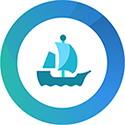GAMING SPECIFIC FIXES
GENERAL TIPS SERVICES CORTANA GAMING SPECIFIC OTHER FIXES
The geniuses at Microsoft didn't think it would be necessary to launch Windows
10 with prerequisites for legacy gaming. (Games pre 2015) So all those runtimes
have to installed manually. On top of that, as a new "feature" in the Creators Update
for Windows 10, system
d3d files now take priority over local d3d files. This causes all
kinds of errors. Crashes, messed up graphics, extreme slowdowns, and
some games that won't launch. Shaders like ENB or ReShade have
a smaller chance of working after this "update". The following steps
will fix that.
1: Disable Game Mode
Game Mode is just another useless OSD with some recording features. It
serves
no purpose, and it causes problems in several games.
Open settings and go to Gaming. Disable Game bar, Game DVR & Game Mode.
2: Disable the "Touch Keyboard and Handwriting Panel service"
*This "service" causes several games to crash when
a
dialog-box is shown in-game. (See 'Services')
3: Stop "Microsoft text input application" from running in the background
*Same as with the above service, this task causes several games to crash.
Open the TaskManager, and End the "Microsoft text input application" task.
*If it starts up again right after shutting down, go to "C:\Windows\SystemApps\" and
rename the folder. "MicrosoftWindows.Client.CBS_cw5n1h2txyewy" to
"MicrosoftWindows.Client.CBS_cw5n1h2txyewy.backup". This will prevent it from
launching again. Should you ever need this app, just rename the folder back to
it's original name again.
4: Stop "Tablet Touch Input Panel" from running in the background
Use same method as number 3.
Open the TaskManager, and End the "tabtip32.exe" task.
*If it starts up again right after shutting down, go to "C:\Program Files\Common
Files\microsoft shared\ink\" and rename the file "tabtip32.exe" to
"tabtip32.exe.backup". This will prevent it from
launching again. Should you ever need this app, just rename the folder back to
it's original name again.
5: Install the latest drivers and redistributables
Microsoft Visual C++ Redistributable. (LINK)
*Install all versions (Both x86 and x64) from 2008 till newest.
Microsoft Visual Studio Redistributable. (LINK)
*Install all versions (Both x86 and x64) from 2015 till newest.
DirectX9 End-User Runtimes (LINK)
*This will not interfere with DirectX 10/11/12+
.NET Framework (LINK)
*Install all versions from 4.7.2 and newer
Java. (LINK)
GeForce Drivers (LINK)
AMD Drivers (LINK)
This should be enough to run most games without any issues. However, if you have
issues when using ENB or ReShade, try installing RivaTuner:
RivaTuner (LINK)
Download, unpack and run the installer.
*If the installer doesn't work, download this zip instead: (DOWNLOAD)
*Unpack into the "Program Files (x86)" folder, and click the "Reg.reg" file.
Info: RTSS Rivatuner Statistics Server is a small tool that forces
Windows 10 to use the d3d files from within the game-folders instead of inside
Windows's system folders. It needs to
run in the background while playing, but it only takes up about 8mb RAM and 0% CPU,
so you won't notice it's there.
After installation, launch the tool. It will show as a blue-ish icon in the
notification area of the taskbar. Right click it and select "Show" for settings.
Turn off "Show On-Screen Display" and set Application detection to "High". Set
both "Stealth mode" and "Custom Direct3D support" On. Then turn "On-Screen
Display support" Off. See image:
Use these setting, but set "Frame limit" to match your monitor:
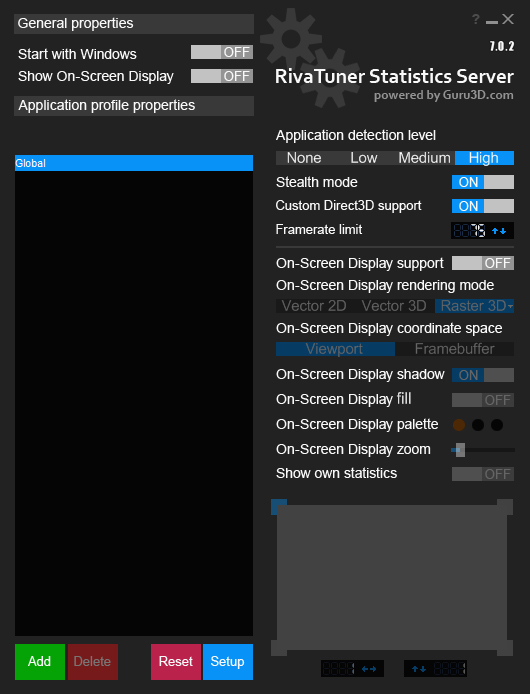
Launch this small tool every time you want to play a game, or simply enable
"Start with Windows".
SUPPORT MAYHEM-7 MODS