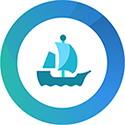GENERAL TIPS
GENERAL TIPS SERVICES CORTANA GAMING SPECIFIC OTHER FIXES
Windows 10 is not great for gaming out-of-the-box. Unfortunately,
Microsoft's strategy was to implement more useless mobile features and bloat-services instead of making a fast
and compatible OS. Here are some general tips that will improve both gaming
performance and compatibility.
Stop sending personal data to Microsoft
Windows 10 has this "feature" of constantly sending user-data to
Microsoft. Who knows what data, and it's completely useless for YOU, and it's
using
both CPU resources and internet data.
Fix: Open settings and go to Privacy. Select Feedback & diagnostics and turn it off.
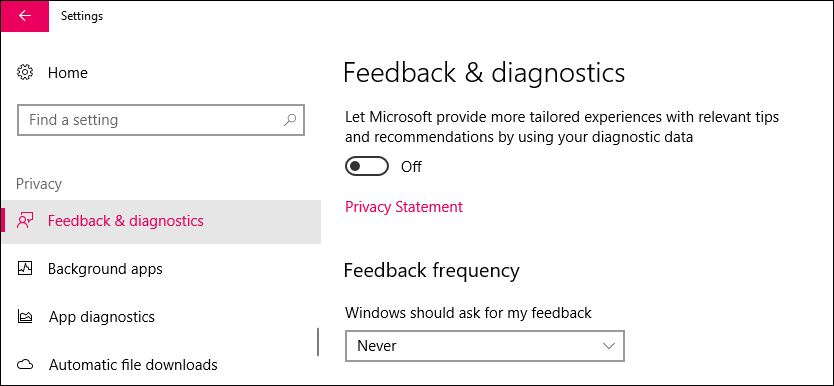
Prevent apps from running in the background
While this may or may not be useful on a mobile device, it's definitely not
useful on a gaming computer to have all sorts of apps running in the background.
Fix: Open settings and go to Privacy. Select Background apps turn them off.
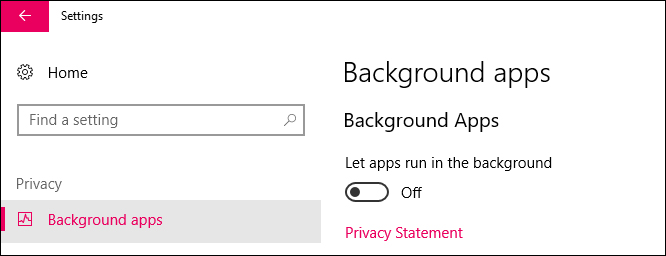
Take ownership (DOWNLOAD)
If you would like to manage your files yourself without having to setup
permissions every single time, this file will add "Take Ownership" to the right
click menu. It will give you ownership of everything within a folder with just
one click.
Download the file and unpack anywhere. Double click the file and click OK.
That's it.
Disable Windows Defender Firewall
Both these features are practically useless. They just take up resources,
and do a really poor job at protecting against anything.
Fix: Control Panel. Windows Defender Firewall. Turn everything possible off.
(This won't turn the 'services' off, so the firewall is still running. See fix
later)
Disable Maps
Maps are great for mobile devices, but for a stationary gaming PC
it's just a waste of resources.
Fix:
Open Settings and go to System. Select Offline Maps and turn everything off.
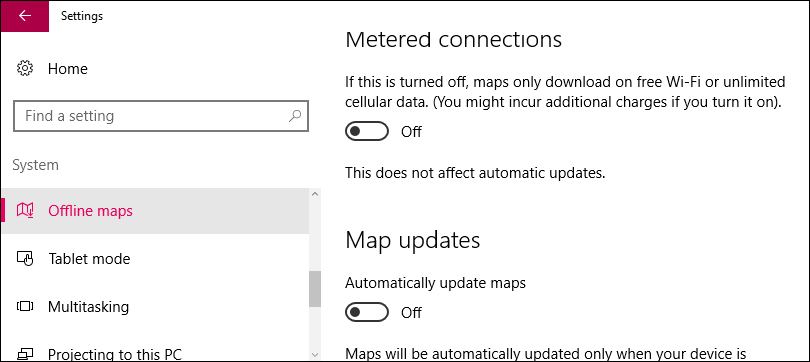
6: Disable Automatic updates
Windows has a bad habit of launching forced Windows updates at any random time,
without the option to pause or postpone. You could be in the middle of a game or
in the middle of installing something. I recommend disabling Windows
auto update, and just check for updates manually instead.
Manual Fix: (LINK)
Or: Download "Stop Updates 10". A free tool that can disable/enable
Windows updates with just one click: (LINK)
7: Disable Automatic app updates
Same reason as above stated. Auto updates of apps are extremely annoying for
gamers that play online.
Open the Windows Store. Click the user icon and select Settings. Turn App
updates off.
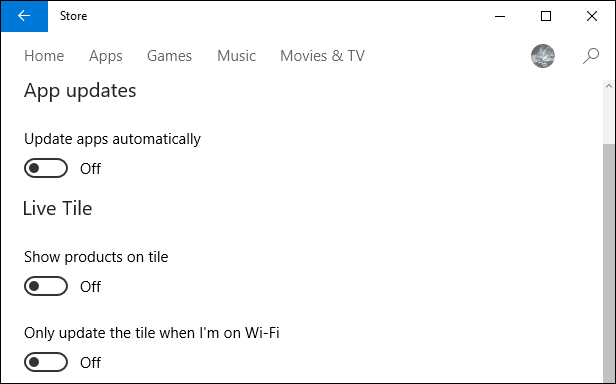
SUPPORT MAYHEM-7 MODS