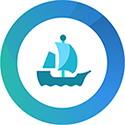SERVICES
GENERAL TIPS SERVICES CORTANA GAMING SPECIFIC OTHER FIXES
Windows 10 has more services running than any previous
version of Windows. A lot of them are completely useless for most people, so
there is absolutely no reason for them to be running all the time. I have listed
the most useless ones here, but ff you want an in-depth list with descriptions,
check out Black Viper's list: (LINK)
INFO: How to disable a Service
To disable a Service, open op Computer Management. Right click the Computer icon
and select Manage.
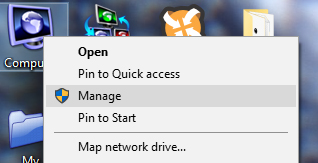
Click Services.
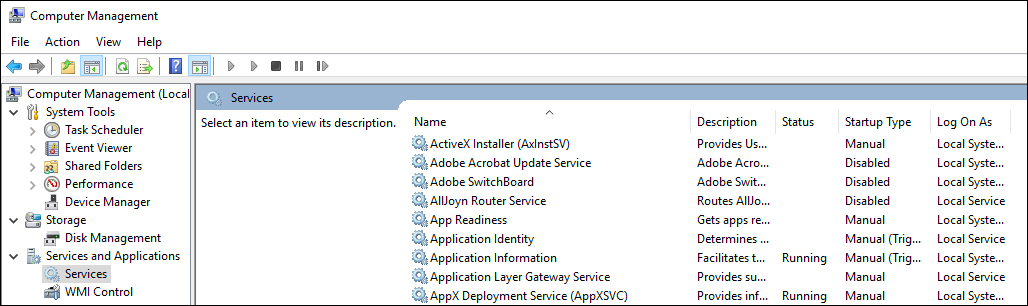
Right click the service you want to disable. E.g. "Adobe Acrobat Update
Service". A ridiculous service that runs all the time, taking up resources, just
in case there is a new update for Adobe Acrobat.
Stop the service by clicking Stop under Service Status. Now select "Disabled"
from the Status type menu.
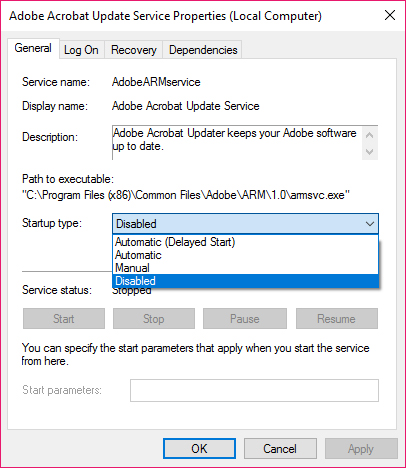
This will disable the service from being launched in the future. The function
will still work, so you can still update Adobe Acrobat. The service will just
not be running constantly in the background.
If you set the Startup type to "Manual" instead of "Disabled", that just means
that Windows won't launce the service at startup, but other applications are
still allowed to start the service. In this case I recommend "Disabled", as this
service is 100% without purpose.
List of services that I recommend to disable or set to manual:
Adobe Acrobat Update Service (Disable)
Adobe SwitchBoard (Disable) *Or set to "Manual" if you actually use this
AsusUpdateCheck (Disable)
Background Intelligent Transfer Service (Manual) *It works just fine by being
called upon when needed, instead of running all the time
BitLocker Drive Encryption Service (Disable) *Unless you use drive encryption of
course
Bluetooth Support Service (Disable) *Unless you use Bluetooth
Capability Access Manager Service (Manual)
Connected User Experience and Telemetry (Disable)
Diagnostic Execution Service (Manual)
Diagnostic Policy Service (Manual)
Diagnostic Service Host (Manual)
Diagnostic System Host (Manual)
DialogBlockingService (Disable)
Display Enhancement Service (Manual)
Display Policy Service (Disable)
Distributed Link Tracking Client (Manual)
Downloaded Maps Manager (Disable) *Unless you actually use your computer and Microsoft
Maps for navigation
Epic Online Service (Manual)
GalaxyClientService (Manual) *GoG Galaxy works perfectly fine without these
services constantly running in the background
GalaxyCommunication (Manual)
GameDVR and Broadcast User Service (Manual)
GameInput Service (Disable)
Geolocation Service (Disable) *Unless you use your computer for navigation or
like websites to track your exact location
Google Chrome Elevation Service (Manual)
Google Update Service (Manual) *Chrome can update without problems by starting
the service when needed
HV Host Service (Disable)
Hyper-V *Multiple services (Manual)
Infrared monitor service (Disable) *Unless you use infrared of course
Intel(R) Capability Licensing Service TCP IP Interface (Manual)
Intel(R) Dynamic Application Loader Host Interface Service (Manual)
Intel(R) Management and Security Application Local Management Service (Manual)
Intel(R) Optane(TM) Memory Service (Manual)
Intel(R) Rapid Storage Technology (Manual)
Intel(R) RST HFC Disable Service (Disable)
Intel(R) Storage Middleware Service (Manual)
Intel(R) TPM Provisioning Service (Manual)
Internet Connection Sharing (ICS) (Disable) *Unless you are sharing your
internet connection via your computer, and not your router
Language Experience Service (Manual)
Machine Debug Manager (Disable)
Microsoft (R) Diagnostics Hub Standard Collector Service (Manual)
Microsoft App-V Client (Disable)
Microsoft Edge Elevation Service (Manual)
Microsoft Edge Update Service (Manual) *Edge can update without problems by
starting the service when needed
Microsoft Keyboard Filter (Disable)
Microsoft Office Diagnostics Service (Manual) *Or "Disable" if you don't use MS
Office
Microsoft Software Shadow Copy Provider (Manual)
Mozilla Maintenance Service (Manual)
Nordvpn-Service (Manual)
Office Source Engine (Manual)
Offline Files (Manual)
OpenSSH Authentication Agent (Disable)
Optimize drives (Disable)
Origin Client Service (Manual) *Origin works perfectly fine without these
services constantly running in the background
Origin Web Helper Service (Manual)
Payments and NFC/SE Manager (Disable)
Phone Service (Disable)
*Unless your computer has a built-in sim-card and can use a regular phone line
PnkBstrA (Disable)
PnkBstrB (Disable)
Problem Reports and Solutions Control Panel Support (Disable)
Problem Reports Control Panel Support (Disable)
Program Compatibility Assistant Service (Disable)
Quality Windows Audio Video Experience (Disable)
Remote Desktop Configuration (Disable)
*Unless you use Remote Desktop
Remote Desktop Services (Disable)
Remote Desktop Services UserMode Port Redirector (Disable)
Remote Registry (Disable)
Retail Demo Service (Disable)
Rockstar Game Library Service (Manual) *The RockStar launcher works perfectly
fine without this service constantly running in the background
Routing and Remote Access (Disable)
Secondary Logon (Manual)
Sensor Data Service (Manual)
Sensor Monitoring Service (Manual)
Sensor Service (Manual)
Smart Card (Manual)
Smart Card Device Enumeration Service (Manual)
Smart Card Removal Policy (Manual)
Storage Service (Manual)
Superfetch (Disable)
Touch Keyboard and Handwriting Panel service (Disable)
User Experience Virtualization Service (Disable)
Volume Shadow Copy (Manual)
Windows Backup (Manual)
Windows Biometric Service (Manual)
Windows Camera Frame Server (Manual)
Windows Error Reporting Service (Disable)
Windows Image Acquisition (WIA) (Manual)
Windows Insider Service (Manual)
Windows Media Player Network Sharing Service (Manual)
Windows Mixed Reality OpenXR Service (Manual)
Windows Push Notifications System Service (Manual)
Windows Search (Disable)
*This will not disable "Search". This is actually the dreaded Indexing Service,
just using a different name.
Xbox Accessory Management Service (Manual)
Xbox Live Auth Manager (Manual)
Xbox Live Game Save (Manual)
Xbox Live Networking Service (Manual)
*The following two services can't be disabled the regular way. They are used by Windows
Defender, even when Defender is disabled, and they use a lot of resources, so I
highly recommend disabling them. Windows Defender is far from great, but if
you actually use it, leave these services alone.
Microsoft Defender Antivirus Network Inspection Service (Disable)
Microsoft Defender Antivirus Service (Disable)
If you try to disable them via Computer Management, you will get the following
message:
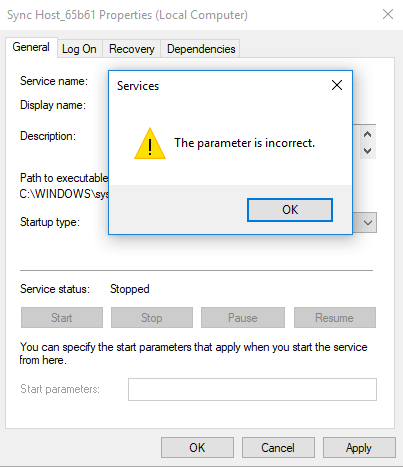
To get around this nonsense, do the following steps:
1: Start RegEdit. Usually found here: "C:\Windows\regedit.exe".
2: Brows to: HKEY_LOCAL_MACHINE\SYSTEM\CurrentControlSet\Services\
3: Find "WdNisSvc" and click "Modify" on Start.
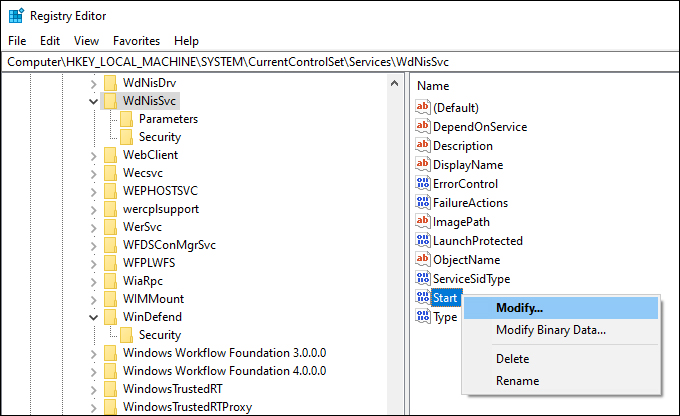
4: Change the value to 4.
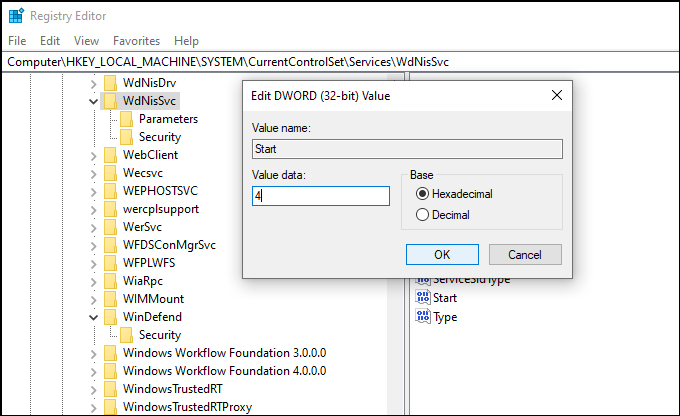
5: Now find "WinDefend" and repeat the procedure.
*This will take effect after restart.
6: *Recommended, but please read warning.
I also recommend disabling "Windows Defender Firewall"-service as well, as it randomly uses
a ridiculous amount of system resources, regardless of what you are doing on
your PC. Note: When disabling this service, the Windows Store won't be able to
download new apps or updates. I personally never use the Windows Store, but
even if you do, I
still recommend disabling it, and just re-enabling when you use the Windows
Store.
Find: "mpssvc" and repeat the procedure.
Note: Any service status can be set from here, regardless of what
Computer Management allows you to.
Values options:
0 = Boot
1 = System
2 = Automatic
3 = Manual
4 = Disabled
SUPPORT MAYHEM-7 MODS