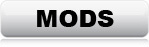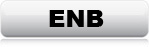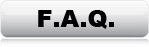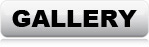TWEAKS & SETTINGS
The following changes are absolutely necessary for Fallout: New Vegas to work properly with mods
installed. If you start
modding Fallout: New Vegas before making these changes, the game
will most likely not make it past the main-menu before crashing.
With the exception of number 4, these changes are absolutely necessary for
Fallout: New Vegas to work
with mods installed.
1: Drivers Settings
2: INI Settings
3: Load-Order
4: Windows (Optional)
1: DRIVER SETTINGS
In order for the ENB to work properly, the games own anti
aliasing MUST be disabled.
Open the nVidia Control Panel, and go to "Manage 3D settings". Then
click the
"Program Settings" tab, and add the "FalloutLauncher.exe".
*If you have the Steam version of Fallout 3, you need to apply the same settings
to the Fallout 3 Shortcut.
Set the following parameters:
Antialiasing - FXAA
(Off or Application-controlled)
Antialiasing - Gamma correction
(Off or Application-controlled)
Antialiasing - Mode
(Off or Application-controlled)
Antialiasing - Setting
(Application-controlled)
Antialiasing - Transparency
(Off)
*ENB has it's own AA settings, so no worries, AA will be
active anyway. If you enable the driver AA, ENB will be disabled completely
Ambient Occlusion
(Quality)
*Looks best
Threaded Optimization
(On)
*If you don't have a multi-core CPU, set this: "Off"
Vertical sync
(On)
*If you prefer
higher FPS instead of tear-free smooth game-play, set this: "Off"
*ENB also has an option for handling V-sync, but I prefer nVidia's V-sync. If you want
to use the ENB V-sync instead, just go to the Fallout 3 game folder and open up "enblocal.ini"
with a notepad and find:
EnableFPSLimit=false
Change this to:
EnableFPSLimit=true
*If you use AMD/Intel graphic card, use Google to find out how to apply similar settings.
2: INI SETTINGS
Some mods require certain settings in "Fallout.ini" and "FalloutPrefs.ini".
Both files can be edited with notepad. Just click the files and open with
notepad.
Fallout.ini
File path: C:\Users\(USERNAME)\Documents\My Games\Fallout3\Fallout.ini
Add/change the following lines:
[General]
bUseThreadedAI=1
iNumHWThreads=2
bUseThreadedBlood=1
bUseThreadedMorpher=1
bUseThreadedTempEffects=1
bUseThreadedParticleSystem=1
bBorderRegionsEnabled=0
[controls]
fForegroundMouseAccelBase=0
fForegroundMouseAccelTop=0
fForegroundMouseBase=0
fForegroundMouseMult=0
[Archive]
bInvalidateOlderFiles=1
FalloutPrefs.ini
File path: C:\Users\(USERNAME)\Documents\My Games\Fallout3\FalloutPrefs.ini
Add/change the following lines:
[Display]
iWaterMultisamples=0
iSize W=1920 *Change this value to match the resolution of
your monitor
iSize H=1080 *Change this value to match the resolution of
your monitor
[Grass]
fGrassStartFadeDistance=10000.0000
[Imagespace]
bDoDepthOfField=0
[Water]
bUseWaterRefractions=1
bUseWaterReflections=1
bForceHighDetailReflections=1
bAutoWaterSilhouetteReflections=0
bUseWaterDepth=1
bUseWaterDisplacements=0
iWaterReflectWidth=1024
iWaterReflectHeight=1024
bUseWaterReflectionBlur=1
iWaterBlurAmount=4
[GamePlay]
bSaveOnInteriorExteriorSwitch=0
bSaveOnTravel=0
bSaveOnWait=0
bSaveOnRest=0
Launch the game and make sure everything works
PROCEED TO
THE MOD-LIST
The rest of the tweaks & settings are for after the mods have
been installed
3: LOAD-ORDER
Info: The load-order is a list that determines in which order Fallout 3 loads additional content. (Mods) The load-order has 255 slots which are loaded into the memory one by one in the exact order they are listed. If identical data appears (If two mods contain the same data), the last listed mod will overwrite whatever came first. Also, if a mod has references to another mod, this other mod HAS to be listed in the load-order before the mod with the dependency. If a mod is depending on something that is missing or listed later in the load-order, Fallout 3 will either not load those mods, load them with errors, or not even start up. This fact makes it VERY important to have a 100% correct load-order. Besides dependencies, some mods edit the same location space cells too, and often have different lighting settings, even if the mod has nothing to do with lighting. This doesn't cause the game to crash, but it might cause graphical, lighting or weather errors. Having a correct load-order is absolutely necessary for Fallout 3 to work.
If you didn't install all mods, but lets say, only installed the ones without a
colored square, then you won't find all these items in your own load-order.
Whenever an item is "missing", just skip it, but keep everything else in the
exact same order from top to bottom.
Note: DON'T use Loot. I
know it's tempting to have a program sort the whole thing, but unfortunately
Loot isn't able to sort the list correctly. You can of course start by sorting
with Loot, but then you NEED to correct the load-order yourself afterwards.
CORRECT LOAD-ORDER:
Start NMM and click the "Plugins" tab. Then sort everything according to
this list
*Items with red text should be unchecked (not
loaded)
fallout3.esm
Anchorage.esm
BrokenSteel.esm
ThePitt.esm
PointLookout.esm
Zeta.esm
Unofficial Fallout 3 Patch.esm
HairPack.esm
Lings.esm
LingsDLC.esm
Nos' Cosmetic Resource.esm
AWorldOfPainFO3.esm
Project Genesis.esm
UNDCity.esp
DCInteriors_ComboEdition.esm
WastelandGuards01.esm
Kayla.esm
RiversideCafe.esm
RR5MoreFemales.esm
jasmine.esp
Sharing and Caring Companions.esm
3dnpc_ClaraBella.esm
3DNPC_Cosmos.esm
3DNPC_DotsDiner.esm
3DNPC_Factory.esm
3DNPC_FO3.esm
3DNPC_FO3Generic.esm
3DNPC_IRS.esm
3DNPC_LittleBoBeep.esm
3DNPC_QuantumGravity.esm
3DNPC_Room404.esm
3DNPC_Slasher.esm
3DNPC_Spider.esm
3DNPC_Village.esm
3DNPC_Zynx.esm
3DNPC_Mortar.esm
3DNPC_Chapel.esm
Girls.esm
jokristinasclosetFO3.esm
CrossModData.esm
aHUD.esm
iHUD.esm
DC Delight.esm *Leave this file unchecked
projectervoicecanstop.esp
Ashur's speech fix.esp
FO3Optimized.esp
FO3DLCOptimized.esp
SewerEntranceNameFix.esp
Invisible Walls FIX Capitol.esp
Purity Crash Fix.esp
MoAHENavmeshFix.esp
update.esp
ProtectronFix.esp
CRBSOR.esp
Vault 106.esp
Vault 106 Fixes.esp
hair_add_npc.esp
HairTradeV1.esp
skimpystockarmorDLC.esp
eyes_hairpack_en.esp
Josef Greys Kozaburo Hair Style for Fallout 3.esp
ZzJay's Hairpacks for Fallout 3.esp
SomePoses.esp
F3UmpaAnimation.esp
The Groovatron.esp
The Groovatron_DLC_Anch_Addon.esp
The Groovatron_DLC_PL_Addon.esp
The Groovatron_DLC_Pitt_Addon.esp
zzjayHairsFNV.esp *Leave this file unchecked
Megaton Hairs FO3.esp
Mannequin Rce.esp *Leave this file unchecked
Mannequin Rce FO3.esp
bzArmour.esp
bzFatigues.esp
bzJocks.esp
DC Delight.esp
Flora Overhaul.esp
PureWater-VeryCleanLittleRad-.esp
CrowdedCities_v2.esp
FemaleEnclaveSoldiers - Broken Steel.esp
RCM2.esp
Mysteriouswoman_corsetntrousers.esp
Mysteriouswoman_clothesaddon.esp
mika.esp *Leave only ONE of these two files active
mika_essential.esp *Leave only ONE of these two
files active (I recommend this one)
KelseyCompanion.esp
LucyWestCompanion.esp
MicroBikini.esp
SailorUniform.esp
Playthings.esp
susanfollow.esp
slaveraider.esp
MannequinNPCsPack.esp
BeltGirlOutfit's.esp
Pink Power Armor.esp
Helmetless Camouflage Stealth Suits.esp
NoInvisArcadeIndustries_SweetSneak.esp
BoSDX.esp
COL Enclave Hell.esp
COL Enclave VER2.esp
Dark_Temptress.esp
FrenchMaid.esp
Neo's DOA Christie.esp
Outcast DX.esp
Scorpion_Queen_Type3.esp
Sexy_Nurse_ExnemBB.esp
TeslaForGirls.esp
Tiny Armor.esp
Fo3HirezdFlamer.esp
Fo3HirezdLincolnRepeater.esp
Fo3HirezdMinigun.esp
majormodder's Junk Food to Barbeque Crisps.esp
Paradise Lost - Unique Texture and Icon.esp
superSledgeRetexture Textureset.esp
RiversideCafe.esp
MetroCars.esp
HKRRH.esp
Ghoul Mansion v3.1.esp
Another Interior Mod.esp
TecVault.esp
Arbor.esp
IntoTheDeepWoods.esp
3DNPC_FO3_BrokenSteel.esp
3DNPC_Radio.esp
Dr Li's Dominatrix Science lab.esp
My Dr Li Hair and Face Edit.esp
My Spider Hair and Face Edit.esp
Animy_prostitution.esp
Mesmetron Works on Everyone.esp
Mighty Mouse Alternative 4.esp
F3ProjectRealityMkI.esp
Sprint Mod.esp
TimeScale1To1.esp *Check only one of these timescale
files
TimeScaleTo3.esp *Check only one of these timescale
files (I recommend this one)
TimeScaleTo5.esp *Check only one of these timescale
files
TimeScaleTo15.esp *Check only one of these timescale
files
TimeScaleTo20.esp *Check only one of these timescale
files
TimeScaleTo25.esp *Check only one of these timescale
files
Automated FOV.esp
InteriorFogRemover.esp
The game is now fully modded and ready for launch!
4: WINDOWS SETTINGS (OPTIONAL)
Having a fast and stable system is absolutely necessary to run a heavily modded game. If you have a high-end system, you should have nothing to worry about, even with all mods installed. If you have a semi-new or older medium-spec system, it will definitely be put to the test.
Optimizing Windows is a huge subject, so this isn't a detailed tutorial, but rather some suggestions on how to give your games the best possible conditions.
1: Make sure your system is virus/mal-ware free. (It's a given, but I'm
writing it anyway)
2: Have as few unnecessary programs running in the background as possible.
3: Never have real-time anti-virus programs running. 99% of anti-virus
software can and will significantly slow down any computer, all while doing an
extraordinarily poor job at protecting against viruses. The best way to protect
your computer against mal-ware and viruses, is by having a great firewall,
preferably at router level, so nothing gets to the computer in the first place.
4: If you use a software firewall on your computer (Not all routers have
great firewalls), then use one that doesn't require a lot of resources. Also
turn off the useless built-in Windows firewall & services. I can recommend
Comodo Firewall. It's free
and can be customized to use very little resources while doing a pretty decent
job.
5: Get rid of junk-driver-programs. Keep the drivers of course, but
uninstall or disable the useless services that constantly run in the background.
Like scanner, printer or audio "service" programs that comes with most drivers.
6: Get rid of junk-apps. Weather apps, search bars and joke apps etc., They
use your connection to bring you useless commercials and junk, which takes up
recourses.
7: Get rid of PunkBuster, if you have it. Go to services, and check if "PnkBstrA"
and/or "PnkBstrB" are running. If they are, stop and disable them. (Control
Panel -> Administrative Tools -> Services) *If you use Comodo Firewall, you can
block PunkBuster from ever being installed again, and prohibit execution of any
PunkBuster services. You would be surprised how many games that silently install
this garbage program. It's a good idea to check, even if you never installed
PunkBuster yourself.
8: Clean the temp-files. I can recommend
CClean. It's
free, and comes in both 32bit and 64bit versions.
9: Check Windows start-up list and disable any and all useless junk
programs. I can recommend
CClean for this
too. (Tools - Startup)
10: Clean Windows Task Scheduler. Get rid of the useless checks that
makes your system slow down at randomly when Windows hit a timer. (Control Panel
-> Administrative Tools -> Task Scheduler)
11: Never ever use iTunes. Besides being the slowest, most incompatible
and absolute worst media player ever made, it will also decrease performance on
any system, and runs the weirdest background "services" at random. I would
recommend to stay away from any Apple products in general. No offence to
Apple-users, but Apple is simply just not capable of making quality software.
12: Stop and disable useless background services. (Control Panel ->
Administrative Tools -> Services) *I made a recommended list: (LINK)
13: If you have a multi-core CPU, like a Core-i5, i7 or i9, disable Core
parking. (Google how, there are lots of guides)
14: Always have the latest graphics card drivers installed. Don't use the
ones from Windows update. Get it from the manufactures website instead.
GeForce Drivers (LINK)
AMD Drivers (LINK)
15: Make sure that you have the latest drivers and redistributables
installed. List here: (LINK)
More Windows 10 specific tips: