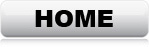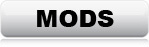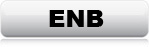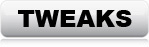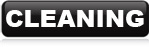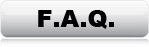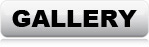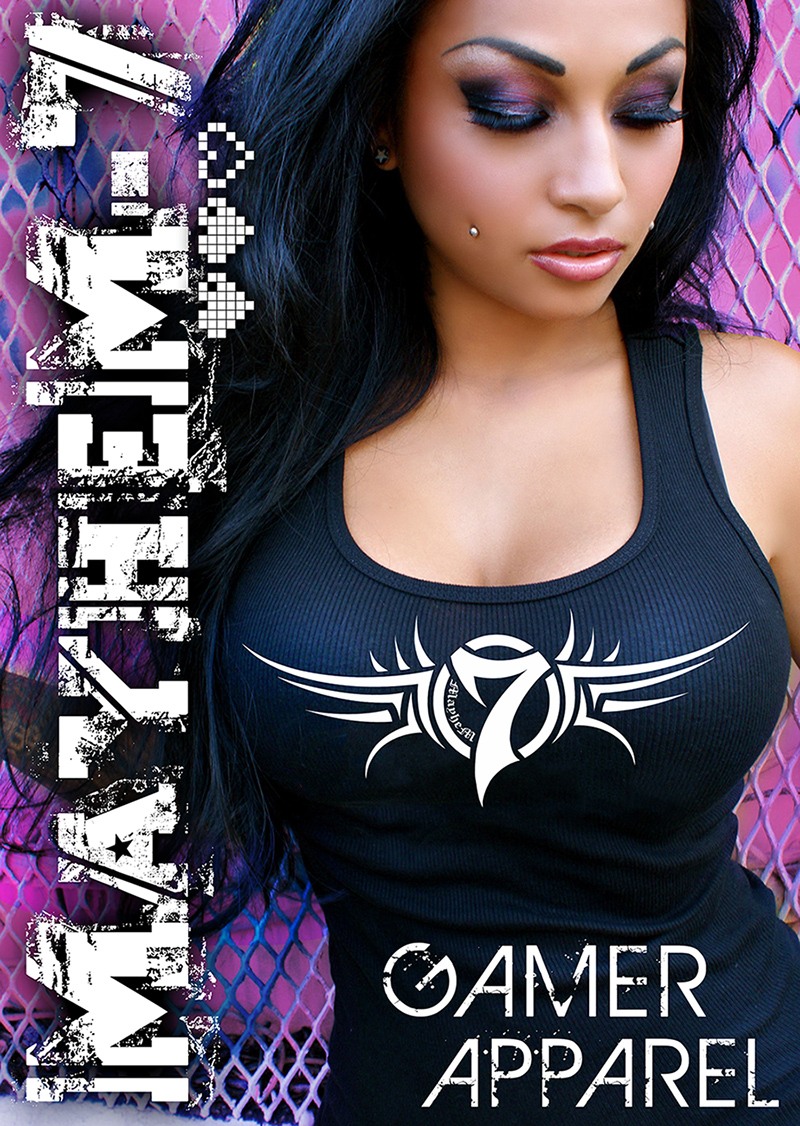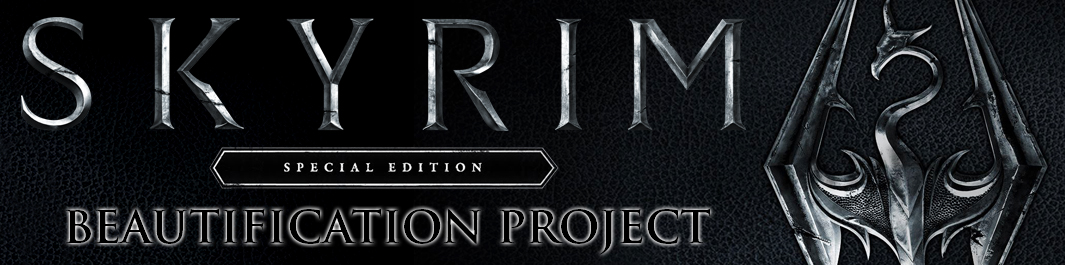
FILE CLEANING
Info: Bethesda's official DLCs contain deleted references, which can cause problems
when modding the game. These "dirty edits" are not causing any problem
if the
game is left un-modded. However, when mods are loaded, these dirty edits can
cause crashes. Why Bethesda didn't think it was necessary to spend the 10
minutes it takes to clean up their sloppy editing before release (twice) is a
mystery, but fortunately it's very easy to clean it up for them. A "dirty edit",
is when an object is removed from the world by deleting it. If only
that one specific
mod or DLC is loaded, this won't cause any problems, however if another mod has a
reference to that specific object that was deleted, then the game will most
likely crash when encountering the object in-game. SSEEdit can "undelete"
such deleted records, and "disable" them instead. This will leave references from other mods valid (no crash), and
still prevent the object
from appearing in-game at the same time. SSEEdit can also fix a lot of other
issues, but those are not important for any mods included in this guide. All mods
recommended here have already been thoroughly tested for compatibility. Only the
official DLC-files from Bethesda should to be cleaned. If you want to further
optimize,
check out this cleaning guide: (LINK)
*It's made for the old Skyrim, but SSE works the same way.
CLEANING THE OFFICIAL UPDATE & DLC FILES
If you haven't done so already, download and install SSEEdit:
(LINK)
*Unpack into the Skyrim game-folder.
Navigate to the 'SSEEdit 4.0.4' folder.
1: Run 'SSEEditQuickAutoClean.exe'.
Now select 'Update.esm' and click 'OK'.
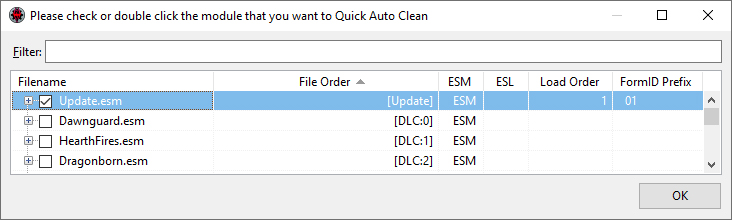
2: Wait *This will take several minutes, depending on your system.
When done, this message will show: 'Background Loader: finished'.
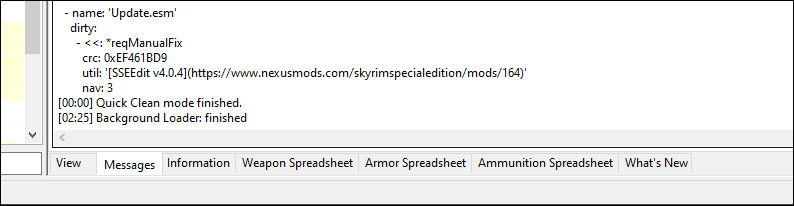
*Time depends on your system. My laptop took about 6 minutes.
Close the program.
3: Run 'SSEEditQuickAutoClean.exe' again.
This time select 'Dawnguard.esm' and click 'OK'.
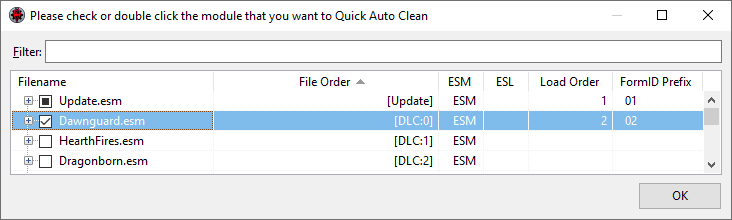
4: Wait. This time will be shorter.
When you see 'Background Loader: finished', close the program.
5: Run 'SSEEditQuickAutoClean.exe' again.
This time select 'HearthFires.esm' and click 'OK'.
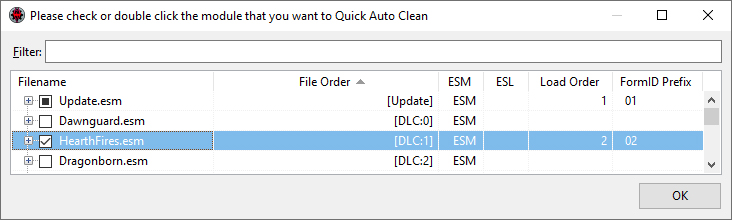
6: Wait.
When you see 'Background Loader: finished', close the program.
7: Run 'SSEEditQuickAutoClean.exe' again.
This time select 'Dragonborn.esm' and click 'OK'.
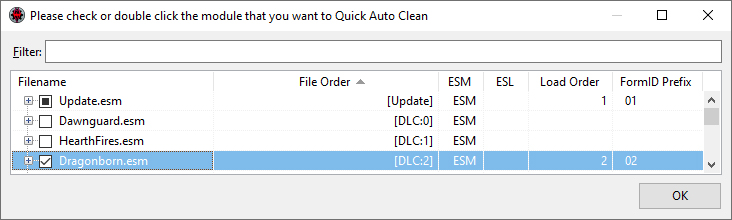
8: Wait.
When you see 'Background Loader: finished', close the program.
Done!
Launch the game to see if everything works
*If the game crashes,
don't worry. It can happen at first launch after changes, because of inconsistency between new files and cache.
Just start the game again and it should work just fine.
PROCEED TO TWEAKS
A few more changes needs to be made before the game
will work properly with mods installed