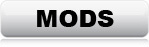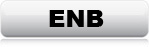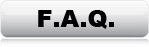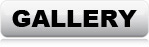TWEAKS & SETTINGS
The following changes are absolutely necessary for Fallout: New Vegas to work properly with mods
installed. If you start
modding Fallout: New Vegas before making these changes, the game
will most likely not make it past the main-menu before crashing.
With the exception of number 4, these changes are absolutely necessary for
Fallout: New Vegas to work
with mods installed.
1: Drivers Settings
2: INI Settings
3: Load-Order
4: Windows (Optional)
1: DRIVER SETTINGS
In order for the ENB to work properly, the games own anti
aliasing MUST be disabled.
Open the nVidia Control Panel, and go to "Manage 3D settings". Then
click the
"Program Settings" tab, and add the "FalloutNVLauncher.exe".
Set the following parameters:
Antialiasing - FXAA
(Off or Application-controlled)
Antialiasing - Gamma correction
(Off or Application-controlled)
Antialiasing - Mode
(Off or Application-controlled)
Antialiasing - Setting
(Application-controlled)
Antialiasing - Transparency
(Off)
*ENB has it's own AA settings, so no worries, AA will be
active anyway. If you enable the driver AA, ENB will be disabled completely
Ambient Occlusion
(Quality)
*Looks best
Threaded Optimization
(On)
*If you don't have a multi-core CPU, set this: "Off"
Vertical sync
(On)
*If you prefer
higher FPS instead of tear-free smooth game-play, set this: "Off"
*ENB also has an option for handling V-sync, but I prefer nVidia's V-sync. If you want
to use the ENB V-sync instead, just go to the Fallout: New Vegas game-folder and open up "enblocal.ini"
with a notepad and find:
EnableFPSLimit=false
Change this to:
EnableFPSLimit=true
*If you use AMD/Intel graphic card, use Google to find out how to apply similar settings.
2: INI SETTINGS
Some mods require certain settings in "Fallout.ini".
Edit the files with a notepad.
Fallout.ini
File path: C:\Users\(USERNAME)\Documents\My Games\FalloutNV\Fallout.ini
Add/change the following lines:
[General] *If you don't have a multi-core CPU, don't
set these settings
bUseThreadedAI=1
iNumHWThreads=2
bUseThreadedBlood=1
bUseThreadedMorpher=1
bUseThreadedTempEffects=1
bUseThreadedParticleSystem=1
[General] *If you installed New California, make
sure the line looks like this
SCharGenQuest=00AD31FF
[General] *If you didn't install New California,
make sure the line looks like this
SCharGenQuest=SCharGenQuest=00102037
[BackgroundLoad] *If you don't have a multi-core
CPU, don't set these settings
bUseMultiThreadedFaceGen=1
bUseMultiThreadedTrees=1
[Audio] *Needed for stability
bMultiThreadAudio=0
[HAVOK] *If you don't have a multi-core CPU, don't
set this setting
iNumHavokThreads=5
[Controls] *Needed for the mouse to behave normally
in the menus
fForegroundMouseAccelBase=0
fForegroundMouseAccelTop=0
fForegroundMouseBase=0
fForegroundMouseMult=0
[Display] *See things further away. Shouldn't cause
any FPS loss on modern systems.
fLightLODDefaultStartFade=5000.0
fLightLODRange=5000.0
fLightLODMinStartFade=5000.0
fLightLODMaxStartFade=8000.0
fShadowLODDefaultStartFade=200.0
fShadowLODRange=200.0
fShadowLODMinStartFade=100.0
fShadowLODMaxStartFade=1000.0
fSpecularLODDefaultStartFade=5000.0
fSpecularLODRange=5000.0
fSpecularLODMinStartFade=5000.0
fSpecularLODMaxStartFade=8000.0
fDecalLOD0=5000
[Display] *Needed for the ENB to work properly
iMultiSample=0
[Display] *Recommended FOV, but use any you prefer
fDefaultFOV=90
fDefaultWorldFOV=90
fDefault1stPersonFOV=44
fPipboy1stPersonFOV=47
[Water] *Needed for the ENB to work properly
bUseWaterDisplacements=0
[Grass] *See grass at a longer distance. Shouldn't cause any FPS loss on
modern systems
fGrassMinStartFadeDistance=0.0
fGrassMaxStartFadeDistance=8000.0
fGrassDefaultStartFadeDistance=8000.0
fGrassFadeRange=8000.0
fGrassStartFadeDistance=8000.0000
FalloutPrefs.ini
File path: C:\Users\(USERNAME)\Documents\My Games\FalloutNV\FalloutPrefs.ini
Add/change the following lines:
[Launcher] *Needed for the game to load mods
bEnableFileSelection=1
[General] *If you don't have a multi-core CPU, don't
set these settings
bUseThreadedAI=1
iNumHWThreads=2
bUseThreadedBlood=1
bUseThreadedMorpher=1
bUseThreadedTempEffects=1
bUseThreadedParticleSystem=1
[General] *Needed for stability
bLoadFaceGenHeadEGTFiles=1
[Display] *Needed for the ENB to work properly
iMultiSample=0
[Display] *Recommended FOV, but use any you prefer
fDefaultFOV=90
fDefaultWorldFOV=90
fDefault1stPersonFOV=44
fPipboy1stPersonFOV=47
[BackgroundLoad] *If you don't have a multi-core
CPU, don't set these settings
bUseMultiThreadedFaceGen=1
bUseMultiThreadedTrees=1
[Audio] *Needed for stability
bMultiThreadAudio=0
[Water] *Needed for the ENB to work properly
bUseWaterDisplacements=0
[HAVOK] *If you don't have a multi-core CPU, don't
set this setting
iNumHavokThreads=5
[Grass] *See grass at a longer distance. Shouldn't cause any FPS loss on
modern systems
fGrassMinStartFadeDistance=0.0
fGrassMaxStartFadeDistance=8000.0
fGrassDefaultStartFadeDistance=8000.0
fGrassFadeRange=8000.0
fGrassStartFadeDistance=8000.0000
[Controls] *Needed for the mouse to behave normally
in the menus
fForegroundMouseAccelBase=0
fForegroundMouseAccelTop=0
fForegroundMouseBase=0
fForegroundMouseMult=0
Launch the game and make sure everything works
PROCEED TO
THE MOD-LIST
The rest of the tweaks & settings are for after the mods have
been installed
3: LOAD-ORDER
Info: The load-order is a list that determines in which order Fallout: New Vegas loads additional content. (Mods) The load-order has 255 slots which are loaded into the memory one by one in the exact order they are listed. If identical data appears (If two mods contain the same data), the last listed mod will overwrite whatever came first. Also, if a mod has references to another mod, this other mod HAS to be listed in the load-order BEFORE the mod with the dependency. If a mod is depending on something that is missing or listed later in the load-order, the game will either not load those mods, load them with errors, or not even start up. This fact makes it VERY important to have a 100% correct load-order. Besides dependencies, some mods edit the same location space-cells too, and often have different lighting settings, even if the mod has nothing to do with lighting. This doesn't cause the game to crash, but it might cause lighting/weather errors, if placed incorrectly. Having a correct load-order is absolutely necessary for Fallout: New Vegas to work.
It would take a long
time to write about all the dependencies and references for each mod, so I have put the load-order in text below
instead.
This load-order contains ALL mods. If you for instance only installed mods with
black and green text, no
worries, you just won't find all the items listed below in your own load-order.
Whenever you stumble upon a missing item, just skip it, but keep everything in the exact same order. It's a boring task but it's absolutely necessary
and you only need to do it once.
CORRECT LOAD-ORDER:
Start NMM and click the "Plugins" tab. Then sort everything according to
this list
*Items with red text should be unchecked (not
loaded)
falloutnv.esm
DeadMoney.esm
HonestHearts.esm
LonesomeRoad.esm
OldWorldBlues.esm
TribalPack.esm
MercenaryPack.esm
ClassicPack.esm
CaravanPack.esm
GunRunnersArsenal.esm
YUP - Base Game + All DLC.esm
OverhauledNPCs.esm
MD_Gold_AA.esm
NosCo Companion System.esm
NCCS Nos' Premade Companions.esm
NPC Project.esm
rePopulated Wasteland.esm
GRARG.esm
NooraCompanion.esm
NVWillow.esp
VanessaFollowerNV.esm
NVStripOpen.esm
SomeguySeries.esm
GoodspringsSchoolhouseCellar.esm
NVInteriors_Core.esm
NVInteriors_ComboEdition.esm
Weapon Mod Expansion.esm
UWHNV-Core.esm
WME - DLCs.esm
WME - GRA.esm
NewCalifornia.esm
wsex.esm
iHUD.esm
Daughters of Ares.esp
Daughters of Ares - CouriersStash.esp
Abandoned Bunker Fix.esp
BartonThornTrigger.esp
Enslave Gannon fix.esp
Lonesome Road Crash Fix.esp
LFox Sink Bug Fixes.esp
Pipboy Fix.esp
Terminal welcome text fix.esp
VeronicaFixEssential.esp
YUP - NPC Fixes (Base Game + All DLC).esp
Unofficial Patch NVSE Plus.esp
Businesswear.esp
Hanlon dialogue fix.esp
Lucky38 Climate Fixed.esp
Strip Wall Billboards.esp
TMCOTT - Restored.esp
StripOpenMain.esp
NewVegasUncut 123457 Merged.esp
Uncut Wasteland.esp
Street Light Restoration.esp
Ultimate Invisible Wall Remover.esp
vault22FloralOverhaul_Update.esp
vault22FloralOverhaul_Update_without Radroaches.esp
wsexInnuendoAnims.esp
wsexInnuendoNPCs.esp
wsex-DSI.esp
boa ncrpahelmet.esp
Boacombat2glove.esp
FCO - GlowingOne.esp
[Candora's Box] Supreme Commander.esp
[Candora's Box] Sharing & Caring.esp
UnlimitedCompanions.esp
UnlimitedCompanions SCRIPT FIX.esp
Living Casino Interiors.esp
New girls in Ultra-Luxe Bathhouse new girls only.esp
New girls in Ultra-Luxe Bathhouse.esp
PopulatedHope.esp
Populated Strip.esp
FNV NPCs Travel.esp
NPC Project - Freeside.esp
populatedcasino.esp
populatedcasino-light.esp
populatedcasino-medium.esp
MojaveStyles.esp
zzjayHairsFNV.esp
360Movement.esp
1Fallout Reloaded.esp
bzArmour.esp
Bouncing Natural Breasts.esp
MojaveDelight.esp
1CrazyTestEsp.esp
CazyforMojaveDelight.esp
Mannequin Rce.esp
Mannequin Race NPC Overhaul YUP.esp
Mojave Nights.esp
delilah.esp
Mannequin Rce Delilah B.esp
Mannequin Rce Willow A.esp
Better Burned Man.esp
karlsJnlegionledger.esp
Real World Drinks.esp
ThrowableFixesNoGRA.esp
WMIMNV.esp
Weapon Retexture Project.esp
EVE FNV - ALL DLC.esp
WHT AMR Fix.esp
rockbiter_AnimationSounds.esp
BrighterPipboyLight_X2.esp
THOR.esp
Colossus NV.esp
Colossus T49.esp
Ghost Variants Adjutant.esp
Ghost Variants Safe.esp
Ghost Variants.esp
HEC Suit.esp
Kozzz_LD(rus).esp
Kozzz_LC(en).esp
Kozzz_LD(en)_v1.1.esp
Kozzz_SC(en).esp
Kozzz_SexyClothingsVol2(en).esp
Shabby Suits.esp
T46b Power Armor Standalone.esp
T60.esp
T6M CH Raider Armor.esp
XVSharlArmour.esp
NV Interiors - Cottonwood Cove.esp
NVInteriors Addon.esp
NVInt_Hopeville_GasStation.esp
NVInteriors_Rewritten.esp
Badmothafucka.esp
KingOfTheRing.esp
NewVegasKiller.esp
Russell.esp
TheBetterAngels.esp
TheInheritance.esp
NewVegasBounties.esp
NewVegasBountiesII.esp
NewVegasBountiesIII.esp
Abandoned Brotherhood of Steel Safe House.esp
L38Improved.esp
BOSAlphaBunker.esp
CasinoHeists.esp
TheSinkRemodel.esp
EnclaveVault.esp
0001Goodsprings Safehouse.esp
GoodspringsSchoolhouseCellar.esp
Liberty Loft.esp
NVNovacApartament.esp
OldWorldRadio.esp
The Lake House.esp
lucky38mapmarker.esp
sjs_housemod_vgreen.esp
housemod.esp
UWHNV-Addon-Time for Bed NV.esp
UWHNV-Addon-NoCompanionsRoom.esp
UWHNV-Addon-GRA.esp
UWHNV-Addon-FollowerHome.esp
UWHNV-Addon-DLC.esp
UWHNV-SortingOverhaul.esp
UWHNV-Wave Radio.esp
NewCalifornia Courier Stash Control.esp
NewCalifornia DLC Control.esp
DMShackFNC.esp
The Mod Configuration Menu.esp
Imp's Timescale Adjuster.esp
Lethal Headshots.esp
FOVSlider.esp
Sprint Mod.esp
weight50000.esp
NV_IFR.esp
FNV Realistic Wasteland Lighting - All DLC.esp
The game is now fully modded and ready for launch!
4: WINDOWS SETTINGS (OPTIONAL)
Having a fast and stable system is absolutely necessary to run a heavily modded game. If you have a high-end system, you should have nothing to worry about, even with all mods installed. If you have a semi-new or older medium-spec system, it will definitely be put to the test.
Optimizing Windows is a huge subject, so this isn't a detailed tutorial, but rather some suggestions on how to give your games the best possible conditions.
1: Make sure your system is virus/mal-ware free. (It's a given, but I'm
writing it anyway)
2: Have as few unnecessary programs running in the background as possible.
3: Never have real-time anti-virus programs running. 99% of anti-virus
software can and will significantly slow down any computer, all while doing an
extraordinarily poor job at protecting against viruses. The best way to protect
your computer against mal-ware and viruses, is by having a great firewall,
preferably at router level, so nothing gets to the computer in the first place.
4: If you use a software firewall on your computer (Not all routers have
great firewalls), then use one that doesn't require a lot of resources. Also
turn off the useless built-in Windows firewall & services. I can recommend
Comodo Firewall. It's free
and can be customized to use very little resources while doing a pretty decent
job.
5: Get rid of junk-driver-programs. Keep the drivers of course, but
uninstall or disable the useless services that constantly run in the background.
Like scanner, printer or audio "service" programs that comes with most drivers.
6: Get rid of junk-apps. Weather apps, search bars and joke apps etc., They
use your connection to bring you useless commercials and junk, which takes up
recourses.
7: Get rid of PunkBuster, if you have it. Go to services, and check if "PnkBstrA"
and/or "PnkBstrB" are running. If they are, stop and disable them. (Control
Panel -> Administrative Tools -> Services) *If you use Comodo Firewall, you can
block PunkBuster from ever being installed again, and prohibit execution of any
PunkBuster services. You would be surprised how many games that silently install
this garbage program. It's a good idea to check, even if you never installed
PunkBuster yourself.
8: Clean the temp-files. I can recommend
CClean. It's
free, and comes in both 32bit and 64bit versions.
9: Check Windows start-up list and disable any and all useless junk
programs. I can recommend
CClean for this
too. (Tools - Startup)
10: Clean Windows Task Scheduler. Get rid of the useless checks that
makes your system slow down at randomly when Windows hit a timer. (Control Panel
-> Administrative Tools -> Task Scheduler)
11: Never ever use iTunes. Besides being the slowest, most incompatible
and absolute worst media player ever made, it will also decrease performance on
any system, and runs the weirdest background "services" at random. I would
recommend to stay away from any Apple products in general. No offence to
Apple-users, but Apple is simply just not capable of making quality software.
12: Stop and disable useless background services. (Control Panel ->
Administrative Tools -> Services) *I made a recommended list: (LINK)
13: If you have a multi-core CPU, like a Core-i5, i7 or i9, disable Core
parking. (Google how, there are lots of guides)
14: Always have the latest graphics card drivers installed. Don't use the
ones from Windows update. Get it from the manufactures website instead.
GeForce Drivers (LINK)
AMD Drivers (LINK)
15: Make sure that you have the latest drivers and redistributables
installed. List here: (LINK)
More Windows 10 specific tips: