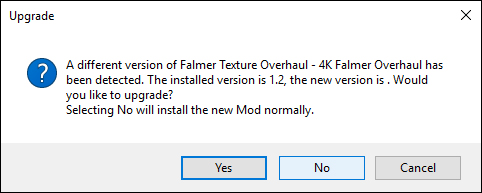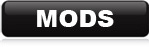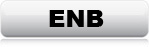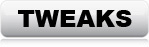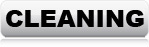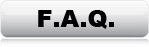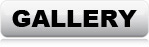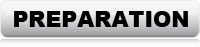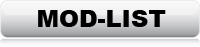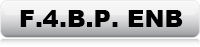CHOOSE A MOD MANAGER
There are 2 popular mod managers for Fallout 4. This guide is written
for NMM
1: Nexus ModManager 'NMM' (LINK)
*Recommended
2: Vortex (LINK)
Vortex is the newest manager, and the one NexusMods is promoting. Vortex has
automated features, like automatic load-order sorting and help with priority
etc. NMM doesn't have that. Which is the reason why I recommend NMM.
NMM gives you full control out-of-the-box. It sounds good with automated
features, but unfortunately Vortex is not capable of automating it exactly
right, which means there will be work correcting and changing what they do.
I'm sure you can setup Vortex, and find ways to work around automation and file
priority, but in my opinion, it's just easier to use NMM. This guide is made
with instructions for NMM only. If you choose to use Vortex, you will just
have to figure out how to work with it.
NMM info: When starting NMM for the first time, use the username and
password from the Nexus site.
The links in the mod-list will take you to the description page of every mod.
Click the "Files" tab and you will get to the download section.
NMM will automatically catch the file(s) and start downloading right away after
clicking "Mod Manager Download". NMM will then save the file, and the mod will
show in the "mods" tab in the main window. Right click the mod, and you can
choose to install, uninstall or permanently delete it. When a mod has been
installed, a green check mark will show next to the mod, and if the mod contains
esm/esp/esl files, then they will then show in the "Plugins" tab.
IMPORTANT: If at any time, NMM shows an "upgrade" dialog box (See
image below), claiming that another version of the mod has already been
installed, and asks: "Would you like to update?". Always select "No". No
exceptions. ALWAYS "No".