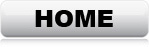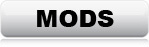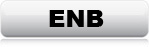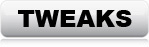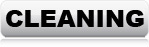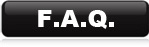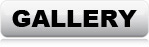FREQUENTLY ASKED QUESTIONS
1 - I have a
lot of mods installed already that I like and want to keep. Can I still use the
F.4.B.P.
ENB settings?
2 - I want to use both the F.4.B.P. mods and ENB, but I would
like to continue my saved game instead of starting over 3 - I get random CTDs
when I'm outdoors 4
- How to properly read a Papyrus log file (See FAQ number 3 on how to
generate a Papyrus log) 5
- The game runs fine, except it has crazy stuttering when sprinting over a
certain distance
6
- When starting a new game, the game gets "stuck" at the loading-screen
7
- The ENB looks WAY too dark compared to the screenshots, or WAY too bright 8 -
After installing the weather mods and the ENB, the game still doesn't look like
the screenshots 9
- CTDs in certain locations
10
- Grass
floating in the air
11 -
Random textures are black or purple
12 - Random textures are invisible or super low quality
13 - The shadows are missing in the horizon
14 - I want to use different mods than the recommended ones, but I get CTDs and
other problems
15 - Can't find the download link on Boris's website
16 - Some textures are flickering
17 - The game crashes before it gets to the menu 18
- Some in-door locations are messed up 19 - I can't find my question(s) here.
Please skim through this
FAQ before posting questions on the blog
Short answer:
Yes
However, the F4BP ENB settings are made for the weather & lighting mods included
in this guide. You need to have "True Shadows" & "True Storms" installed, or the ENB render will not look as intended.
You can easily uninstall/install weather and/or lighting mods without problems.
They don't have any impact on your save-games, and you can easily change
everything back again if you are not happy with the result.
Just remember to let 24 in-game hours pass, so the weather cycle starts,
otherwise the ENB will not look great. (Sleep or sit for 24 hours)
No problem.
If you have a save-game from a game without mods, you can use that
save-game without any problems. Just follow the guide and use your save-game
afterwards.
If you want to use a save-game from an already modded game, but you want to
exchange your current mods with the F4BP mods and ENB, then you need to clean
your save-game before you can use it.
No problem either. ..But this requires a small cleanup after making the changes
to your mods.
As Fallout 4 saves a ridiculous amount of data in the save-game
files, you can't just remove data from the game without getting errors. Unfortunately all scripts are stored in the save-game files, so if you uninstall
a mod that contains scripts, then those scripts will still be loaded,
even if you remove the mod. Having scripts constantly looking for missing
content, creates constant errors in the Papyrus, which causes lag and crashes.
How to clean your save-game:
1: Download "FallrimTools" from the Nexus site (LINK)
*Download both files manually
2: Unpack into any location. *Never mind that some files are duplicate.
3: Launch "ReSaver.exe".
4: Select your save-game file. *Usually found here: "C:\Users\(USERNAMR)\Documents\My
Games\Fallout4\Saves"
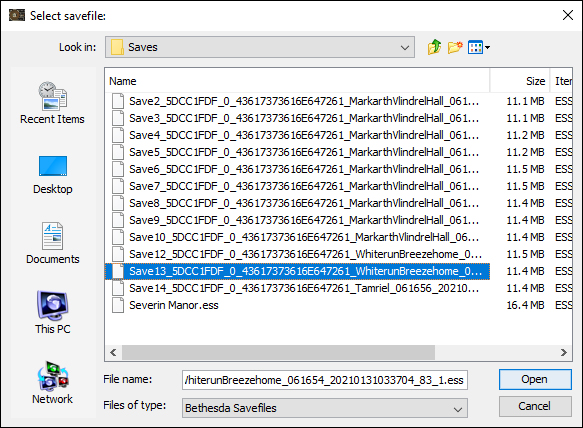
5: Click on "Clean" and select "Show unattached instances" and "Show undefined
elements".
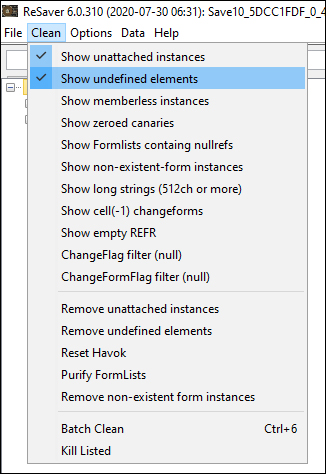
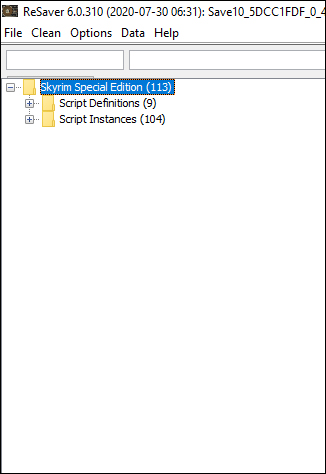
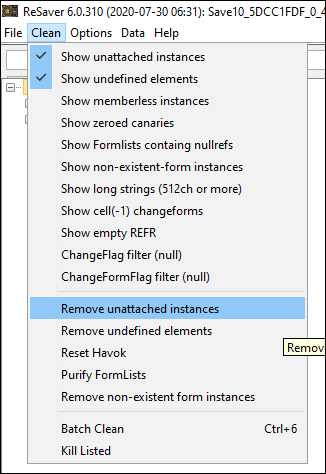
6: Click "Remove unattached instances", then "Remove undefined elements"
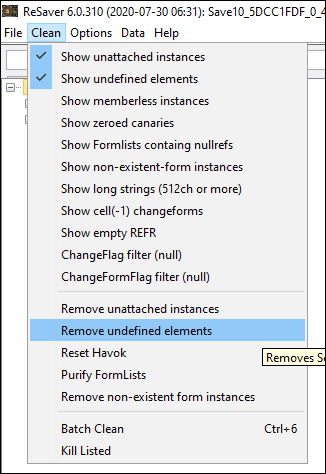
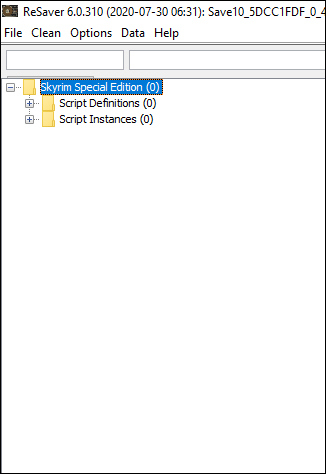
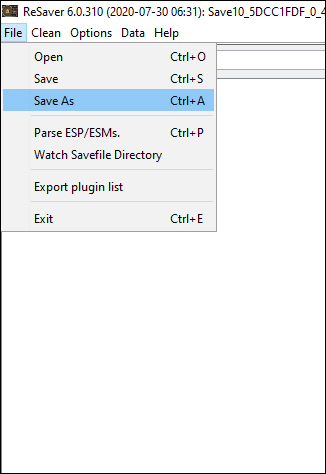
7: You should now have 0 problematic items left.
8: Save or Save As.
Most likely you have some loose scripts in your save-game. Unfortunately all
scripts are being saved in the save-game files, and after playing for some time,
they sometimes mess up. There is no way to know for sure, if
scripts are in fact the problem, but if you activate papyrus logging, you will get an idea.
Open
up you Fallout4.ini file with a note-pad "C:\Users\(Username)\Documents\My Games\Fallout4\).
Add/change the following 3 lines:
[Papyrus]
"bEnableLogging=1"
"bEnableTrace=1"
"bLoadDebugInformation=1"
Start Fallout 4 again, and wait for a CTD or an endless loading screen or whatever
the problem might be. After Fallout 4 has crashed, go to "C:\Users\(Username)\Documents\My Games\Fallout4\Logs\Script\". Here you will find a
log file, which will show what happened before the CTD/Shotdown.
* If you see script error,
which is most likely, you need to clean your save-game (See FAQ number 1, option
3)
* If you see errors pointing to a specific mod, try removing that mod.
* If you don't see anything suspicious at all in the log, you might have too
many textures loaded for your system to handle. You will need to remove some of
the texture packs. Start with the ones covering the textures in the area where
you see the problem most often. If it's completely random where it happens, you
might want to look into both your environment texture-packs, and armor/NPC mods.
Try to see where you can save the most memory.
The Papyrus log can be a mess to look at in a note-pad. If you have strange CTDs,
and you find the log to be larger than 200kb in size, then you definitely need
to have a closer look at it.
I can recommend downloading "Sublime Text 3". It will show a clean version of
the log, and can also be used to edit scripts. (LINK)
Open the log and try to look for errors, especially those that are repeated, or
those that are at the very bottom, right before the crash.
When you see an error you think could be the cause, look at the number. Example:
(44000D62):
"44000D62" is the "name" of the mod from which the error came. The
two first digits (in this case "44") is the HEX number for the load-order,
starting with 0. Convert the HEX number to decimal, and add 1, then you have the
load-order number of the mod. (In this case it would be "69")
HEX to Decimal converter: (LINK)
Now try to uninstall the mod which created the error, and see if the problem has
disappeared.
*Remember to test with a cleaned save-game (See FAQ number 2), otherwise the
script will still be present, even after removing the mod.
This is caused by Fallout 4's "brilliant" texture-streaming technology. The
technology is great for online MMOs, but there is a reason why most
single-player games do not use it. Unfortunately it's not something you can turn
on/off as it's part of the Fallout 4 game-engine. However, packing your textures
into BA2 archives will make the game able to read textures twice as fast, which
significantly helps this problem. (See Tweaks)
It happens because the game can't read the textures fast enough while
moving from one cell to another. Aside from packing the textures into ba2
archives, I also strongly recommend running Fallout 4 from an SSD, and
having at least 8GB video memory.
This happens because some of the mods show a splash-screen. When starting a new
game, this splash-screen sometimes doesn't show visually on the screen, but is
still active in the background. This pauses the game-load, if it happens right
before the intro-movie, or at the white screen before character-selection. Just
hit "Enter" a couple of times, and everything will load properly.
Every monitor is different, and everyone has different display settings, so what
looks good on one display, might look too dark or too bright on another.
*Open up the ENB settings in-game (Shift+Enter), and find "Brightness". Change
this to matches your monitor and personal preference.
However, if your game looks way different from the screenshots, something might
be wrong. This could be a problem in the Fallout4.ini settings, or even driver settings.
Note: If you are using the Steam version of the game, the in-game
overlay may cause exaggerated dark contrast. If that happens, just disable the
overlay, start the game and exit again. Turn the overlay back on, and everything
should be fine.
This happens because the weather system has not started it's cycle yet. Give it
about 24 in-game hours, and everything will look MUCH better. The ENB is made
for the weather mods, so it won't look great until the weather is in effect.
Quick fix: Find a bed and sleep for 24 hours.
This is most likely due to corrupt item references
in your save-game, or simply too many ID references. This can be easily fixed
with a cell re-spawn. In-game, go to any player-home and sleep for 30 days. That will reset all
cells except the "safe cells". *Make sure to have all your stuff stored in your
home before going to sleep, or you will loose them.
It can also happen if you don't have video memory enough. If you for example bring 40
followers to the same house, and all have HD textures, hen you will most likely get
problems.
This happens if the following lines are not added to Fallout4Custom.ini
Open Fallout4Custom.ini in a note-pad (normally located in: "C:\Users\(Username)\Documents\My Games\Fallout4\")
Find [Grass], and add the following two lines:
bAllowLoadGrass=0
bAllowCreateGrass=1
There are a couple of reasons why this can happen:
1 - Missing textures. This can happen if something went wrong during
installation of a texture mod, or if you overwrote some textures with a mod, and
then removed it.
2 - It can also happen if you installed a mod that introduces a new mesh,
and you installed a texture mod AFTER the mod with the new mesh, which uses the
same texture name. The texture is there, but it doesn't match the mesh. In that
case, install the mod with the new mesh last. (A typical problem with armor or
weapons mods)
3 - If you don't have enough video memory for a certain texture. Usually,
because of Fallout 4's texture streaming technology, the texture will just be
very low resolution, but in rare cases it might come out black or purple
instead.
This is caused by Fallout 4's "brilliant" texture-streaming technology. The
technology is great for online MMOs, but there is a reason why most
single-player games do not use it. Unfortunately it's not something you can turn
on/off as it's part of the Fallout 4 game-engine. However, packing your textures
into BA2 archives will make the game able to read textures twice as fast, which
significantly helps this problem. (See Tweaks)
It happens because the game can't read the textures fast enough while
moving from one cell to another. Aside from packing the textures into ba2
archives, I also strongly recommend running Fallout 4 from an SSD, and
having at least 8GB video memory.
Due to performance, the shadows are only drawn within a certain radius of
the player. You can change this radius by editing the "Fallout4Custom.ini".
Find or add the following:
[Display]
fDirShadowDistance=20000
fShadowDistance=20000
*Maximum (Ultra) is: 20000. Medium (Default) is: 3000.
If you post your mod-list and load-order on the
blog, I'll take a look. I can't promise that I
can help, but I'll try my best.
*Before posting, please try two things:
1 - Clean your safe-game (See FAQ number 2)
2 - Look at the Papyrus log (See FAQ number 3 & 4)
Click on the version you want. (Probably the latest) At the download
page, scroll to the very bottom, and the download link will be a tiny square. I know, not the first place
people look, and I would certainly have put it somewhere else, but that's
Boris's choice.
Flickering is very difficult to get rid of, as it's different from system to
system. It's mostly dependant on the graphic card drivers and settings, but also
on
the game settings. I have researched a LOT on this, but didn't find anything
that eliminates the problem. The only thing you can do is play around with your
driver settings and see if you can find a pattern.
If the game crashes before you get to the menu, either your load-order is
incorrect, or you have a mod that is depending on another mod that is missing. Re-check your load-order.
Tweaks section: (LINK)
This will happen if you didn't set the "mod compatibility" options
in-game for "Beantown Interiors", "Plenty O Exploration" & "Inside Jobs".
While In-game, open the Pip-boy and use the "Settings Beantown Interiors" tape.
Select Customize Option, Other Options, Mod Compatibility, and select
compatibility for: "Plenty O Exploration" & "Inside Jobs".
See images:




Send me a message on Discord (LINK)