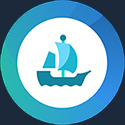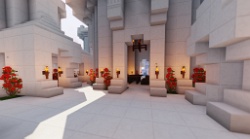MENECRAFT - JAVA EDITION
ENHANCEMENT PROJECT
by Tore Andersen
Step-by-step modification guide
Improved visuals and info on how to make a private server
MineCraft is one of the most successful indie-games ever made. It's simplistic style and easy systems make it fun for everyone to create. Adding some better textures and environmental effects doesn't ruin the fun, and it will significantly improve the games visuals. This guide will show you how to use texture-packs, import maps, use Shaders and setup a private LAN server. Once you know the basics, modding MineCraft will be easy as pie.
1:
Requirements
2:
Shaders
3:
Texture Packs
4: Maps
5: Private LAN Server
6: Screenshots
REQUIREMENTS
> Minecraft Java Edition. (Latest version)
> Run the game at least once before installing mods.
SHADERS
The shaders will bring new effects like real
water, clouds, sun rays, lighting, DoF, etc..
1: Download & install OptiFine HD Ultra (LINK)
Download the latest version and place the file anywhere. Right-click it and
choose: "Open With", then select: "Java Platfor SE library".
The file should now install. *If it doesn't, then you need to update Java first
(LINK)
2: Installing a shader
*There are lots of great shaders available for MineCraft. Sildur's shader is my
personal favorite so I will use that as an example here, but you can search
Google for "MineCraft Shaders" and you will have plenty of other choices.
Sildur's Vibrant Shaders (LINK)
Download: "Sildur's Vibrant shaders v1.22 Extreme-Volumetric lighting"
Unpack the file into the "shaderpacks" folder inside MineCraft's game-folder.
Typically located here: "C:\Users\USERNAME\AppData\Roaming\.minecraft\".
That's it. Start MineCraft and turn clouds "off" in the settings menu. If you
leave clouds "on", you will have both new and old clouds at the same time.
*If you want the game to look exactly like in the screenshots, use these
settings: (LINK)
TEXTURE PACKS
There are lots of texture packs (A.k.a.: resource
packs) available for Minecraft. You can install as many texture packs as you
want, and easily switch between them in-game. *The pack used in the screenshots
is: MonsterleyHD.
Here is a list of my personal favorites:
MonsterleyHD (LINK)
AdventureTimeCraft (LINK)
*It's made for an older version of MineCraft, but it still works.
AnnahstasBeastrinia (LINK)
Faithful (LINK)
GlimmarsSteampunk (LINK)
LBPhotoRealismReload (LINK)
TheFindOvergrown (LINK)
OzoCraft (LINK)
VividHD (LINK)
Installing a texture pack:
Download a texture-pack file. Then open the "resourcepacks" folder inside the
MineCraft game-folder, and create a new folder with the name of the texturepack.
(It can be any name). Then unpack the texture-pack into that folder. That's it!
The pack should now show under Resource packs in-game.
IMPORTING MAPS
While it's awesome to build your own map, it's
also fun to see what other people have created.
A good place to look for maps: (LINK)
*This is just one of thousands of sites with MineCraft maps. Use Google and
you will have an abundance of shoices
Installing a map:
Download a map-file and unpack it into the "saves" folder inside the MineCraft
game-folder. That's it. The map should now show up as a save-game you can load
in-game.
PRIVATE LAN SERVER
Setting up a private LAN server is fairly easy,
but it does require a few manual edits.
Download the server file here: (LINK)
1: Place the file wherever you want the MineCraft server to be installed.
2: Click the file, and it will unpack some more files. One of the new
files should be "eula.txt". Open this file with a note-pad, and change "eula=false"
to "eula=true" and save.
3: Click "server.jar" again, and the server should start.
*It takes a while to boot, but it will prompt "done" when ready. Now type "stop"
in the command bar, and the server will shot down.
4: Open the file "server.properties" with note-pad, and make the
following changes:
gamemode=(Set to either "survival" or "creative")
online-mode=false
server-ip=(Put your computers IP adress. E.g.: "192.168.0.10")
*Make sure that you put the right address if you have multiple network adapters,
and that the IP is static.
*If you don't know how to do this, Google it. It's very easy to find, but would
take up too much space here.
Exit and save.
5: Create a new text file (In the same folder). Name it "RunServer" (or
whatever you like), this will be the file that you start the server with. Open
the text-file with note-pad, and add this line of text: java -Xmx3G -Xms1G
-jar server.jar
Save and exit.
6: Rename the text-file from .txt to .bat
7: Make a desktop shortcut to the .bat file you just created.
From now on, use this shortcut to start your MineCraft server.
To join the server, start MineCraft and click Multi-player. Then "Add Server",
and put any name. Put the IP that you used in the "server.properties" in the
address field. You can do this on up to 20 computers in your LAN, and they will
all join your server.
*The server will save status when shut down. If you want to start a new world,
just delete the "world" folder, and the server will then generate a new one upon
next launch.
SUPPORT MAYHEM-7 MODS



SCREENSHOTS




GAME INFO
MineCraft is very popular sandbox game, created by Markus
Persson. His previous games: Legend of the Chambered and RubyDung didn't get
anywhere near the same success, but they helped him get started on the MineCraft
project. The game-play is about creating and interacting with a world made from
perfect square blocks. Players can build anything in the world, and spawn
creatures. Minecraft: Java Edition single-player and multiplayer modes can be
played using a stand-alone launcher. The development of MineCraft started in
May, 2009, and the official release date was November 18, 2011. As of July,
2018, MineCraft Java Edition is the second best-selling PC game of all time. 30
million sales as of April 3, 2019! Quite impressive for an indie-game.
In 2011, Minecraft: Pocket Edition was released for the Sony Xperia. Not a huge
success, but after the exclusivity contract with Sony expired, it was released
for Android on October 7 same year. This made sales go through the roof. Fire OS
and Windows Phone 8.1 was not till December, 2014. The Bedrock Edition was then
ported to non-mobile platforms for the first time. Minecraft: Windows 10 Edition
came on July 29, 2015, and was followed by the Minecraft: Gear VR Edition in
2016.
Minecraft is one of the most popular and iconic video games
of the 21st century. Developed and published by Mojang Studios, Minecraft was
first released in 2011 and has since become a global phenomenon, with over 126
million copies sold across various platforms. The game's popularity is due to
its unique gameplay, open-world sandbox environment, and endless possibilities
for creativity and exploration.
At its core, Minecraft is a first-person survival game where players are dropped
into a randomly generated world made up of blocks. Players must gather
resources, such as wood and stone, to build structures and tools to protect
themselves from the game's hostile mobs, such as zombies and skeletons. The
game's day and night cycle also plays a role in the gameplay, as players must
find shelter before nightfall to avoid dangerous mobs.
One of the key features of Minecraft is its open-world sandbox environment.
Players are free to explore the game's vast world and create their own unique
structures and landscapes. The game's block-based building mechanics allow
players to create anything from simple houses to towering castles and even
entire cities. This freedom of creativity has made Minecraft a popular choice
for players of all ages, from children to adults.
Another aspect of Minecraft that has contributed to its popularity is the game's
multiplayer capability. Players can join servers and play with others from
around the world, creating communities and working together on large-scale
projects. Minecraft's multiplayer feature has also led to the creation of
countless mods and custom content, further expanding the game's possibilities.
Despite its blocky graphics, Minecraft has a charm and appeal that has made it a
beloved game for many players. The game's retro-style visuals have become iconic
and have helped to cement the game's place in video game history. The game's
developer, Mojang Studios, continues to update and improve the game, adding new
features and content to keep players engaged.
In terms of development, Minecraft was created by Markus Persson, also known as
"Notch", in 2009. The game was later acquired by Microsoft in 2014, and Mojang
Studios was established to continue the development of the game. The game has
since been released on a variety of platforms, including PC, consoles, and
mobile devices. The game has also been adapted into various spin-off games and
merchandise.
In conclusion, Minecraft is a game that has stood the test of time and continues
to be popular with players of all ages. Its unique gameplay, open-world sandbox
environment, and endless possibilities for creativity and exploration have made
it a beloved game for many. The game's retro-style visuals and multiplayer
capability have also contributed to its popularity and have helped to cement its
place in video game history. With ongoing development and updates, Minecraft is
a game that will continue to be enjoyed by players for many years to come.